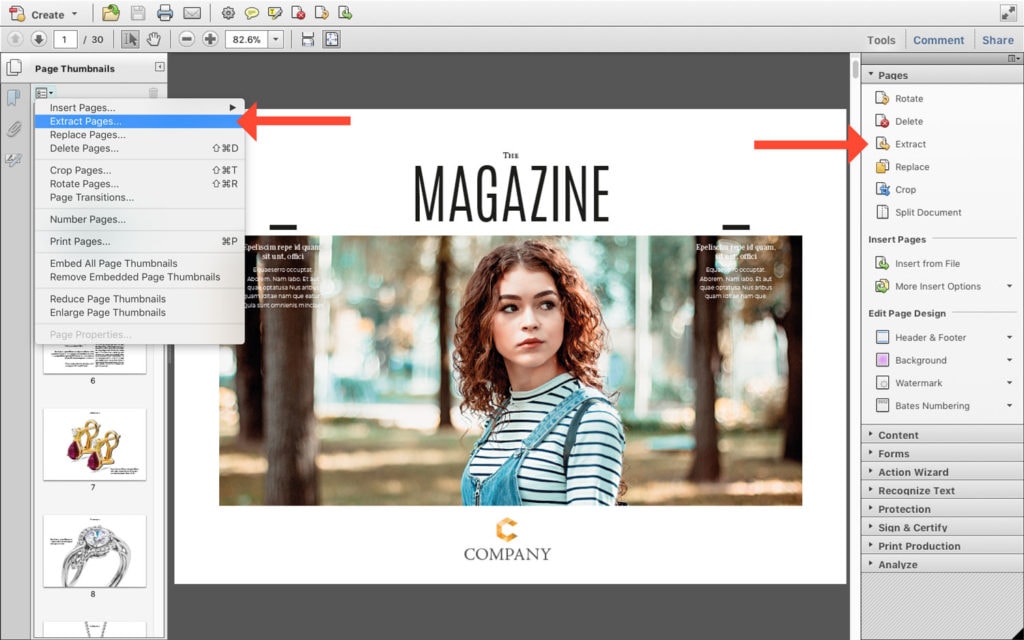How to save a multipage PDF into separate pdf files
When sharing a multipage pdf file for proofing you might want to split it into single pages, so that you can review and approve (change label) each page individual.
Extracting pages with Adobe Acrobat Pro
1. Launch Adobe Acrobat Professional, and open the document whose pages you want to extract.
2. Click the Pages tab to the left of the Acrobat document window. The Pages panel is displayed, showing thumbnail images of the pages in the document. On the Document menu, point to click the Pages icon, then select "Extract Pages". Or click at the Tools Panel to the right and select "Extract". The Extract Pages' dialog box is displayed.
3. Set the page range. If the page range showing in the Extract Pages dialog is not correct, enter the correct page range of the pages you want to extract. Remember to check "Extract Pages As Separate Files" to create a new file for every page you're extracting. Click OK and choose a destination folder for the extracted files.
4. You're done and can now upload the pdf files to Filecamp, and invite your stakeholders to review, comment and approve each page.