Auto tags
Use artificial intelligence to automatically fill keywords for you. This feature will check the image, find relevant keywords, and assign them to the image.
Auto tag
To auto-tag an image, double-click on the image to view a larger preview and click the Info icon in the Toolbar.
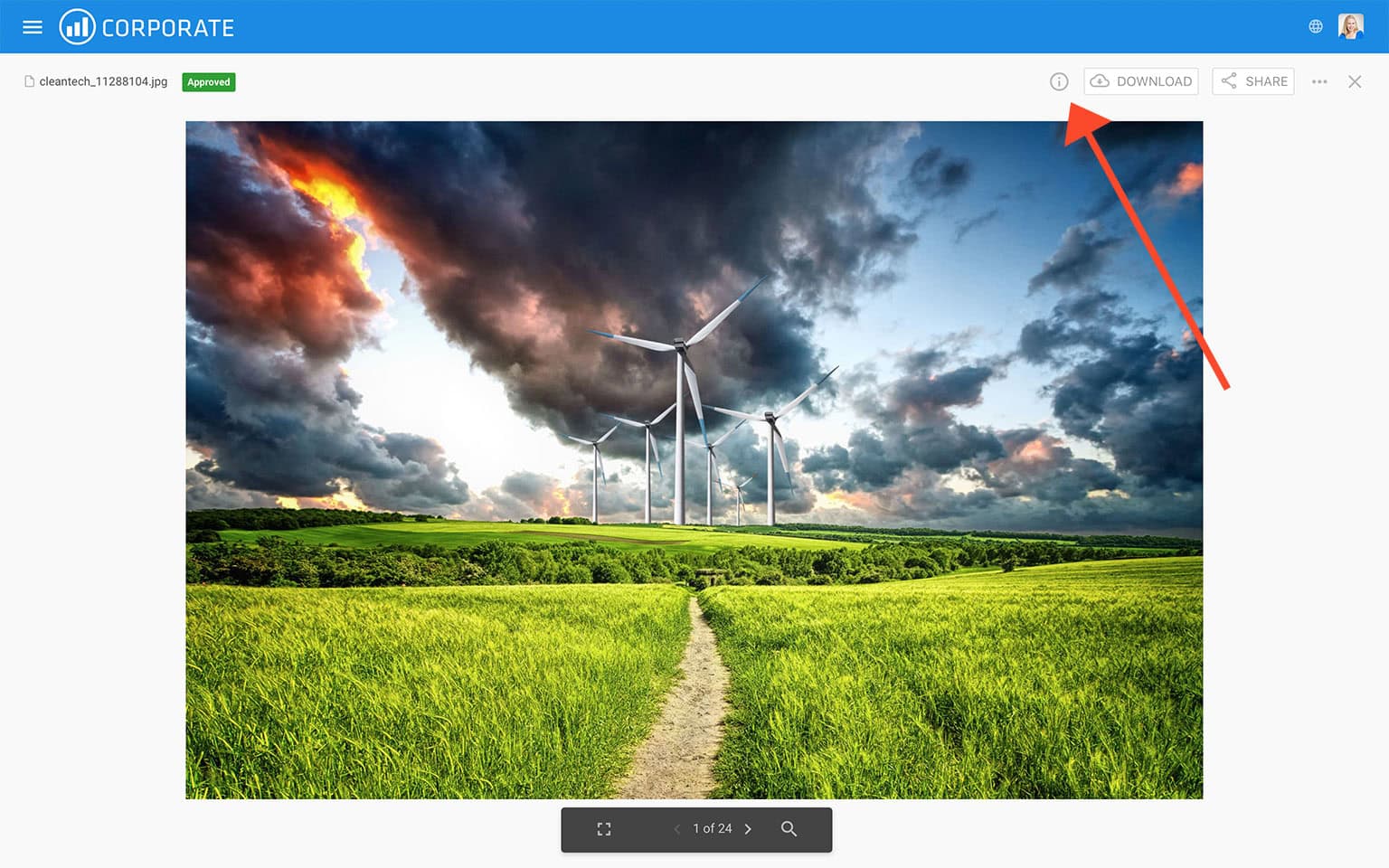
Now click inside the Tags field, and click the Auto generate button. Filecamp will now analyse the image and come up with a range of suggested keywords.
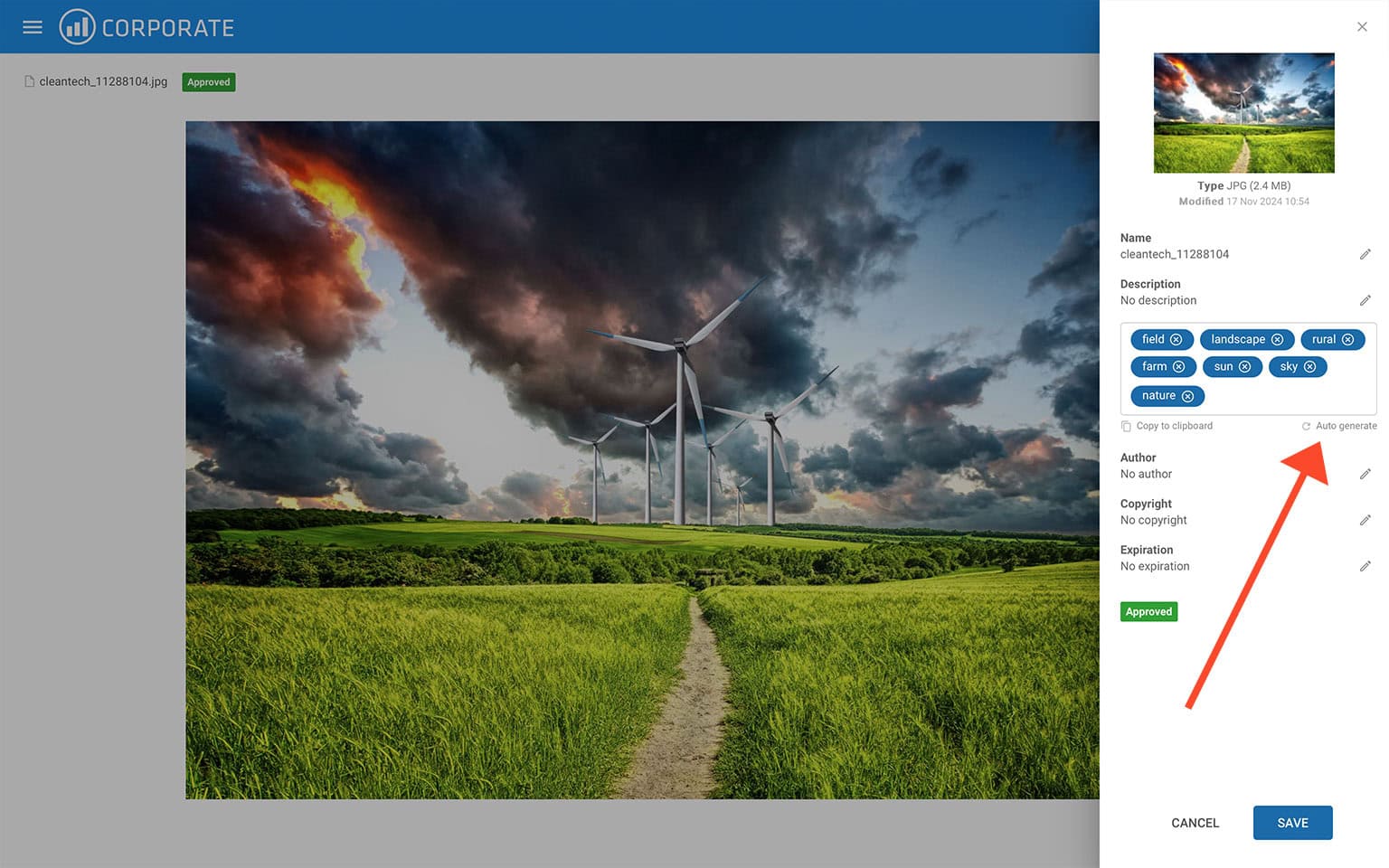
You can remove suggested keywords just by clicking on the cross. And you can enter your own Tags that describe the image.
Bulk auto tag
Drag to select the files you want to edit, then choose the Edit multiple files option from the Bulk Action Bar.
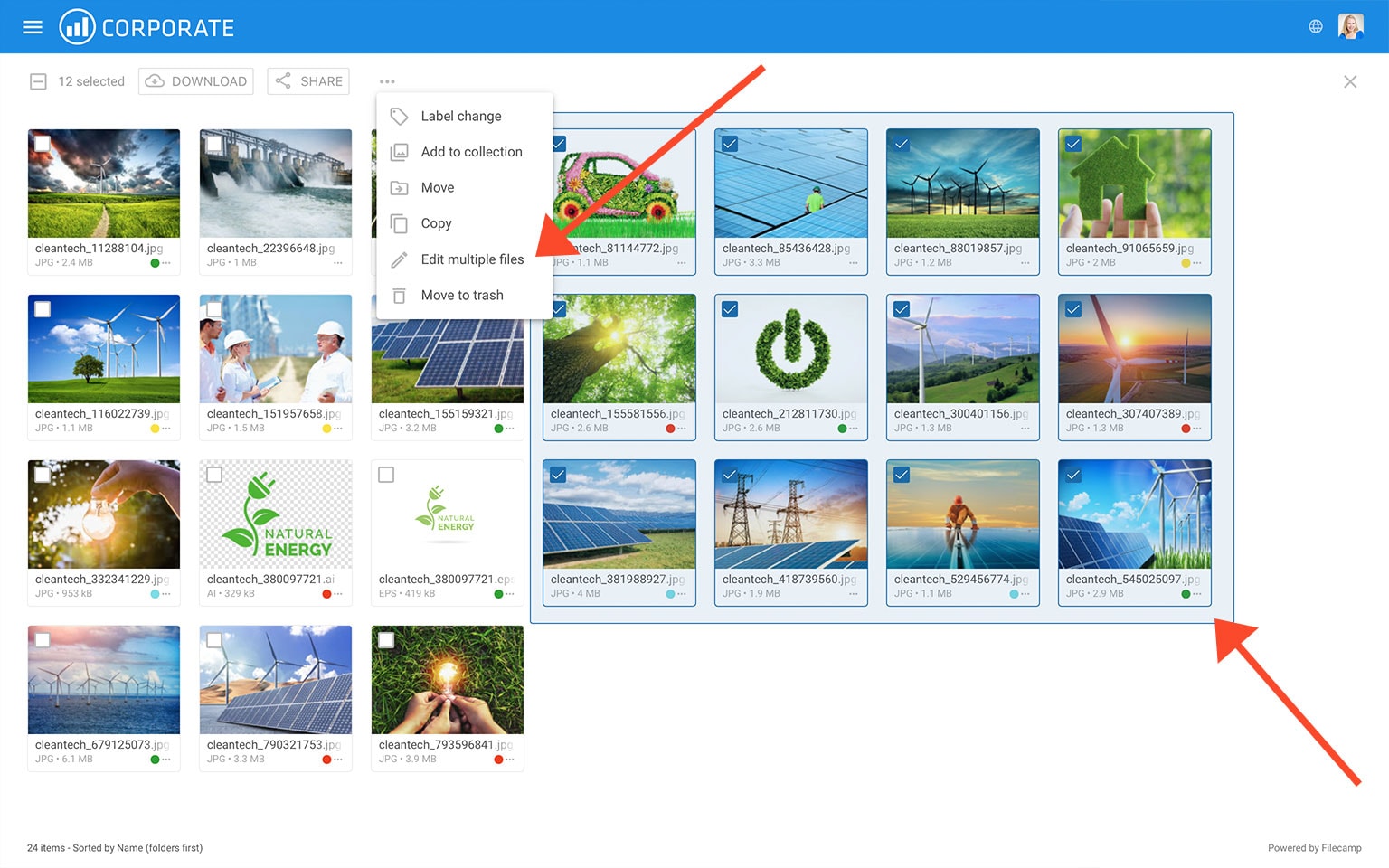
Check the Auto tag selected images checkbox and the system will analyze the images you have selected and apply tags based on what is pictured in the images.
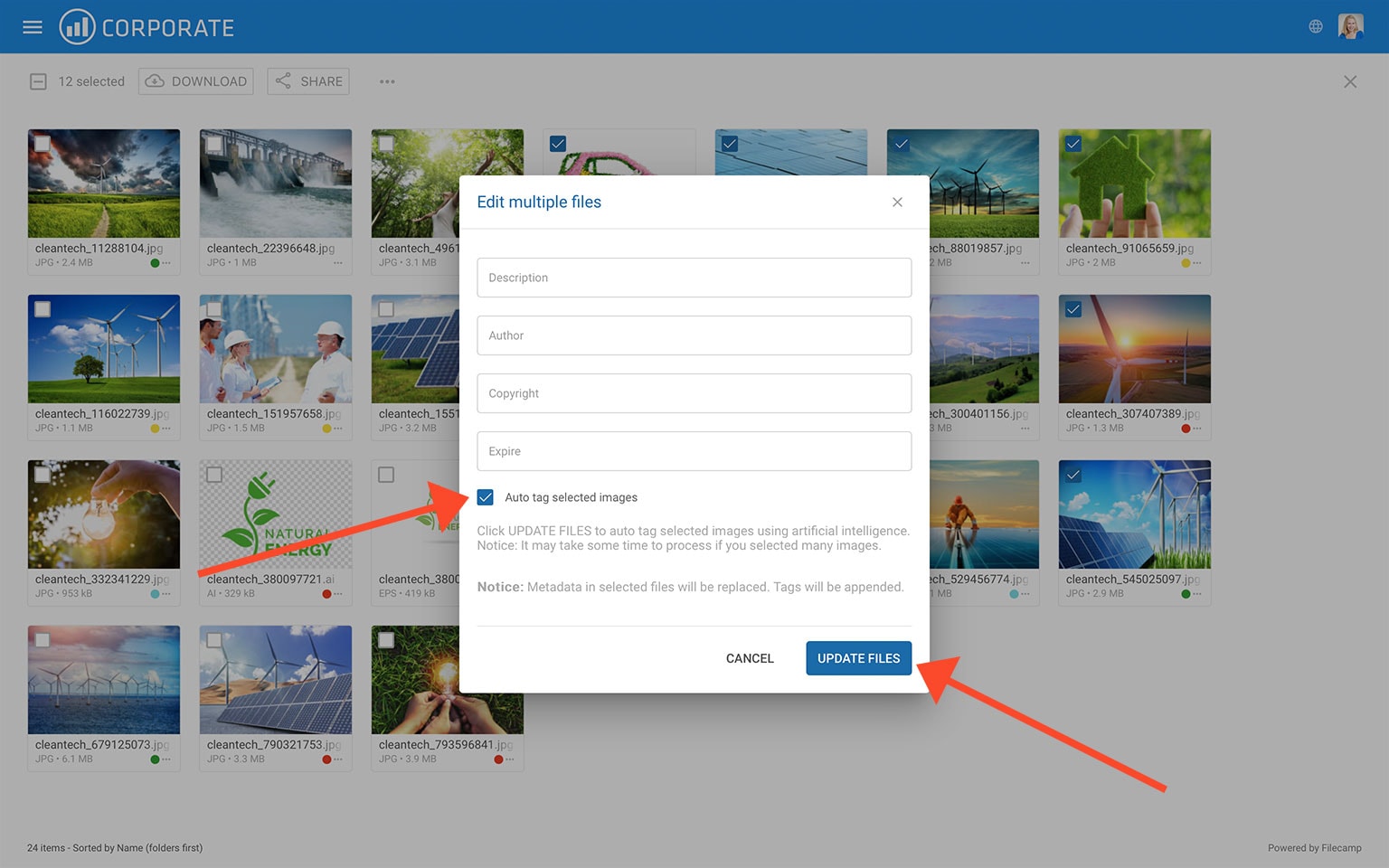
This article reviews the following topics:
Notice: Administrators can choose the preferred language for auto-tagging in your Admin > General section.
Choose between Arabic, Bengali, Danish, German, English (Default), Spanish, Finnish, French, Hindi, Hungarian, Italian, Japanese, Korean, Dutch, Norwegian, Punjabi, Polish, Portuguese, Russian, Swedish, Turkish, Chinese Simplified, and Chinese Traditional.